|
Guide
To open the program guide, click the Guide button in the control panel.
Guide Data
Guide data is collected from each channel's data stream, each broadcaster
decides how much guide data they send, this can range from 0 to 7 days.
Each channel must be tuned to to collect the guide data for that channel.
If you have one tuner this is done automatically when the main window is
closed and nothing is being recorded. If you have a second tuner, the
second tuner will be used to collect guide data when it is not needed for
recording.
Automatic scanning for guide data can be disabled from the
settings dialog. To bring up the settings dialog from the menu click
File->Settings..., click the Guide tab and click the "Scan For Guide Data In
Background" check box.
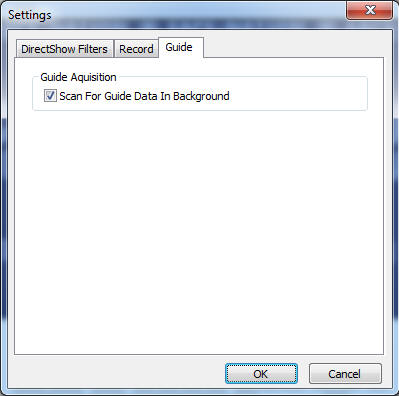
Settings Dialog
The settings dialog can opened form the menu bar by clicking on
File->Settings...
Settings, Directshow Filters
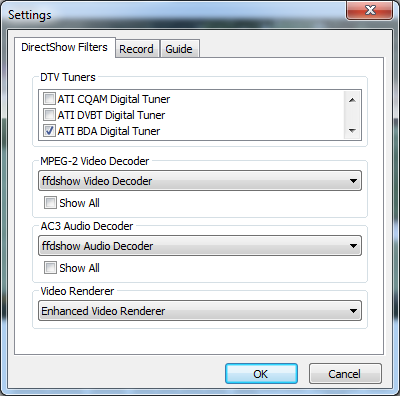
DTV Tuners This lists all the available tuners on your
system, check the boxes of the tuners to be used by Easy HDTV DVR.
MPEG-2 Video Decoder This lists the MPEG-2 video decoders
installed on your system. If the "Show All" box is not checked, only
video decoders known to work with Easy HDTV DVR are shown. Checking
the "Show All" box shows all decoders installed including ones that are
marked as "do not use" or are known not to work with Easy HDTV DVR.
AC3 Audio Decoder This lists the AC3 audio decoders
installed on your system that are most likely to work with Easy HDTV DVR.
Checking the "Show All" box shows all AC3 audio decoders installed on your
system including ones marked "do not use" or are known to not work well with
Easy HDTV DVR.
Video Renderer This lists available video renderers.
Enhanced Video Renderer is the best choice for Windows Vista and up.
Some older systems may benefit from using the Video Mixing Renderer 7 (use
overlays) option.
Settings, Record
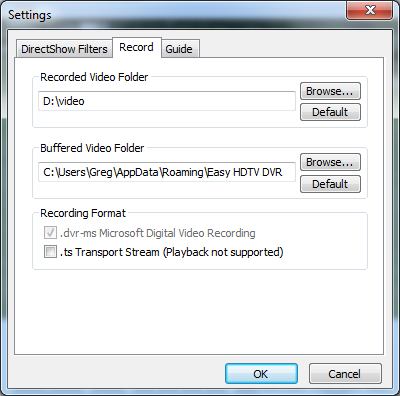
Recorded Video Folder Directory where recordings are
stored.
Buffered Video Folder Directory where the one hour live
telivision buffer is stored.
Recording Format Easy HDTV DVR records video into the
.dvr-ms video format. It can also record an entire physical channel's
data stream to a .ts file. Playback of .ts files is not supported, it
is included to allow debugging of problem channels.
Settings, Guide
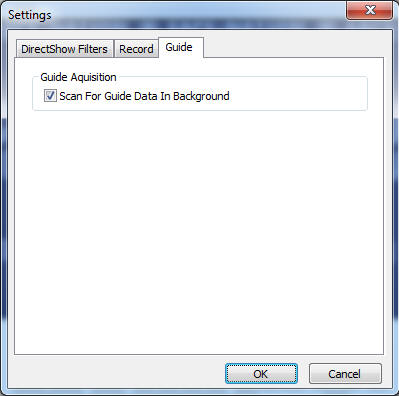
Scan for Guide Data In Background This check box enables
automatic scanning throught channels to collect guide data when the main
window is closed, or a second tuner is not in use.
Using Easy HDTV DVR With HDHomeRun CONNECT or HDHomeRun EXTEND
 
Easy HDTV DVR supports PID filtering with the HDHomeRun
CONNECT and HDHomeRun EXTEND. PID filtering reduces network traffic by
telling the HDHomeRun tuner to only send the needed parts of the TV transport stream
over the network.
Enable HDHomeRun PID Filtering
- Click "Start" to bring up the start menu.
- Click "Programs"->"HDHomeRun"->"HDHomeRun Setup" to bring up the HDHomeRun setup dialog.
- Click the "Application" tab.
- In the "Main Application" drop list select "Easy HDTV
DVR".
- Click the "Ok" button to close the "HDHomeRun Setup" dialog box.
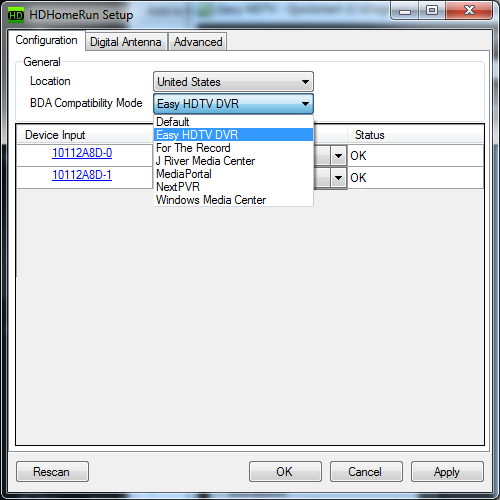
Using Easy HDTV DVR With ATI
Theater 750 Tuners
The ATI Theater 750 Tuner cards will show up as three tuners in the
Easy HDTV DVR settings, ATI CQAM Digital Tuner, ATI DVBT Digital Tuner and
ATI BDA Digital Tuner. If the tuner is connected to a cable TV, select
ATI CQAM Digital Tuner. If connected to over the air antenna, select
ATI BDA Digital Tuner. ATI DVBT Digital Tuner is not supported.
|

